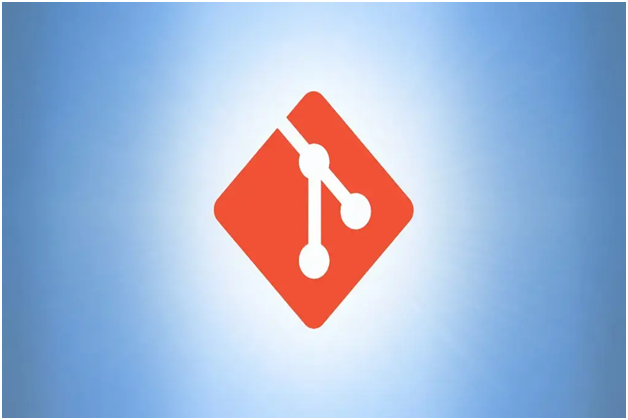
If you’re using Git for version control, you know that its branching system is a powerful tool that enables developers to manage and track changes in their codebase over time. However, as your number of branches grows, it can be challenging to keep track of them all. That’s why it’s important to know how to perform essential tasks like git delete local branch to keep your workflow organized. In this article, we’ll guide you through the process of deleting local Git branches and provide you with best practices for managing your branches effectively.
Understanding Local Branches in Git
Before we dive into the details of how to delete a local branch in Git, let’s first understand what local branches are.
A local branch is a branch that exists only on your local machine. Local branches are used to develop new features or fix bugs without affecting the main codebase. When you create a new branch, Git creates a pointer to the current commit and sets the new branch to point to that commit. This allows you to make changes to the codebase without affecting the main branch.
Once you have finished working on the new feature or bug fix, you can merge the branch back into the main codebase. However, before you do that, you need to delete the local branch to avoid cluttering your repository.
How to Delete a Local Branch in Git
Deleting a local branch in Git is a straightforward process. Here are the steps you need to follow:
- Open your terminal or Git Bash.
- Navigate to your repository.
- Run the command git branch -d <branchname>. This command deletes the local branch with the specified name.
You can also force delete a local branch by running the command git branch -D <branchname>. This command is useful when you want to delete a branch that has not been merged with the main branch.
Why You Might Need to Delete a Local Branch
There are several reasons why you might need to delete a local branch. Here are some common scenarios:
- The feature or bug fix implemented in the branch has been merged with the main branch, and the branch is no longer needed.
- The branch is no longer relevant to the project, and you want to clean up your repository.
- The branch has become corrupt or unusable, and you want to start fresh.
In any of these cases, it’s essential to delete the local branch to avoid cluttering your repository.
Using GitKraken to Delete a Local Branch
GitKraken is a popular Git client that provides a graphical interface for Git. If you’re using GitKraken, you can easily delete a local branch with a few clicks.
Here are the steps you need to follow to delete a local branch using GitKraken:
- Open GitKraken and navigate to your repository.
- In the left panel, click on the “Branches” tab.
- Right-click on the local branch you want to delete.
- Click on “Delete <branchname>.”
- Click “Delete Branch” to confirm.
Best Practices for Managing Git Branches
Now that you know how to delete a local Git branch, let’s talk about some best practices for managing branches in your Git workflow. Here are a few tips to keep in mind:
Delete branches promptly:
Don’t let old branches pile up in your repository. Regularly delete local branches that are no longer needed to keep your Git history clean and easy to understand.
Merge before deleting:
Always merge a branch into the main codebase before deleting it. This ensures that any changes made on the branch are properly integrated into the codebase and won’t be lost.
Rebase carefully:
If you choose to rebase a branch before merging it, be sure to do so carefully. Rebase can change the commit history of a branch, potentially causing conflicts or other issues when merging. Make sure you understand the consequences of rebasing before you use this feature.
Use descriptive branch names:
When creating new branches, use descriptive names that make it easy to understand their purpose. This will help you keep track of your work and avoid confusion when merging or deleting branches.
Follow a consistent workflow:
Establish a consistent workflow for creating, merging, and deleting branches, and make sure all team members understand and follow this workflow. This will help avoid confusion and ensure that everyone is on the same page when working with Git.
Conclusion
If you need to remove a local branch in Git, the process is simple and straightforward. Just follow the steps outlined in this article to easily delete a local branch that you no longer need using the “git delete local branch” command.
Make sure to use the “git branch -d” command to delete a local branch, and if necessary, use the “git branch -D” command to force delete an unmerged local branch.
In addition to the command line, we’ve also covered how to delete a local branch using GitKraken, a popular Git client that offers a user-friendly graphical interface for managing your branches.